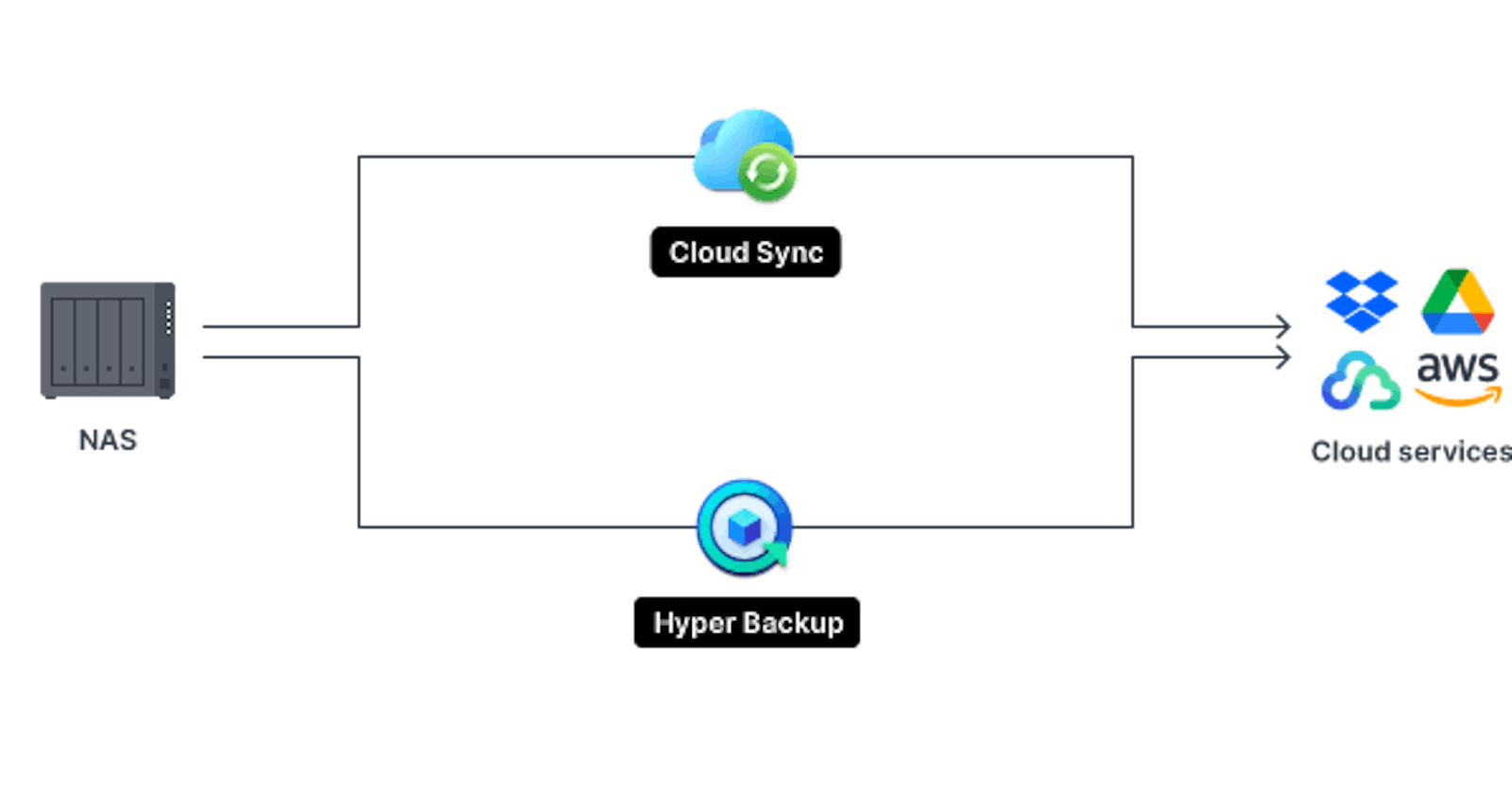In the digital age, data is more than just information; it's the backbone of business operations, personal memories, and so much more. The loss of data can have far-reaching consequences. Hence, a robust backup strategy is crucial. For users of Synology Network Attached Storage (NAS) systems, integrating cloud backup into their data protection plan offers an added layer of security and accessibility. This comprehensive guide will walk you through getting started with seamless Synology NAS backup to the cloud, ensuring that your data remains safe, secure, and retrievable whenever you need it.
Understanding Synology NAS and the Importance of Cloud Backup
Synology NAS devices are popular for both personal and professional data storage due to their reliability, scalability, and user-friendly interface. They serve as centralized storage solutions, allowing for easy data management and accessibility across networks. However, like all storage devices, they are susceptible to physical damage, theft, and natural disasters. Herein lies the value of cloud backup—a secure, off-site storage option that ensures data recovery in any eventuality.
Key Benefits of Cloud Backup for Synology NAS:
Data Redundancy: Cloud backup provides an additional layer of data protection, reducing the risk of total data loss.
Accessibility: Access your data from anywhere, at any time, provided you have an internet connection.
Scalability: Easily adjust your storage plan based on your current needs without significant upfront investment.
Cost-effectiveness: Cloud storage solutions offer flexible pricing models that can be more economical than maintaining and expanding physical storage infrastructure.
How to Get Started with Synology NAS Cloud Backup
Step 1: Assessing Your Storage Needs
Before diving into the setup, it's crucial to evaluate your storage requirements. Consider the amount of data you need to back up, how frequently your data changes, and the criticality of different data types. This assessment will help you choose the right cloud service provider and plan.
Step 2: Choosing a Cloud Service Provider
Several cloud service providers are compatible with Synology NAS, including Synology's C2 Backup, Google Drive, Amazon S3, and Microsoft Azure. When selecting a provider, compare factors such as storage costs, data retrieval fees, security features, and compliance with industry standards.
Step 3: Configuring Your Synology NAS for Cloud Backup
Once you've chosen a cloud service provider, follow these steps to configure your Synology NAS for cloud backup:
Install Cloud Sync: Cloud Sync is Synology's app that facilitates the synchronization and backup of data between your NAS and cloud services. Install it via the Package Center on your Synology NAS dashboard.
Connect to Your Cloud Account: Open Cloud Sync and select your cloud provider from the list. You'll be prompted to log in to your cloud account and authorize Synology NAS to access it.
Set Up Backup Tasks: Create a new synchronization task in Cloud Sync, choosing which folders on your NAS you want to back up to the cloud. You can customize your backup task with options such as backup frequency, file versioning, and encryption.
Monitor Your Backups: Regularly check the status of your backup tasks within Cloud Sync to ensure that your data is being successfully backed up and updated in the cloud.
Step 4: Implementing Best Practices for Cloud Backup
To maximize the effectiveness of your cloud backup strategy, consider the following best practices:
Regularly Test Data Recovery: Periodically, test the recovery of files from the cloud to ensure that your backup system is functioning correctly.
Encrypt Sensitive Data: Use encryption for sensitive files before uploading them to the cloud, adding an extra layer of security.
Monitor Storage Usage: Keep an eye on your cloud storage usage to avoid unexpected costs or the need for sudden storage plan adjustments.
Stay Informed About Updates: Regularly update your Synology NAS and Cloud Sync app to benefit from the latest features and security enhancements.
Conclusion
Integrating cloud backup with your Synology NAS setup provides a comprehensive and robust data protection strategy that safeguards against virtually any form of data loss. By following the steps outlined in this guide, you can ensure that your digital assets are secure, accessible, and always available when you need them. Remember, in the realm of data management, redundancy is not just a safety net—it's a necessity.
As we've navigated through assessing storage needs, selecting a cloud provider, configuring NAS settings, and adopting best practices, the journey towards seamless Synology NAS backup to the cloud is clear. Embrace this approach to enjoy peace of mind, knowing that your data is protected across all fronts.